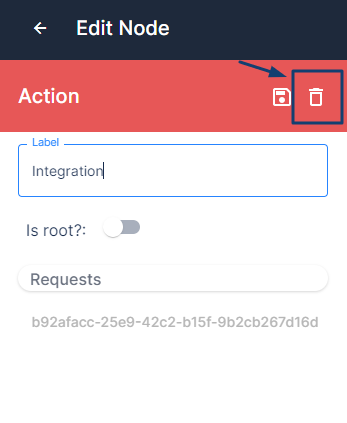Integrations Node
Integration node used to connect 3rd party applications such as ticketing (ex.Zendesk), messaging (ex.Slack), delivery (ex.UPS, Sonic) systems.
Creating integration node
On any node press '+' button and from the menu choose Integration Node.
Right after the selection you will see list of 3rd party applications.
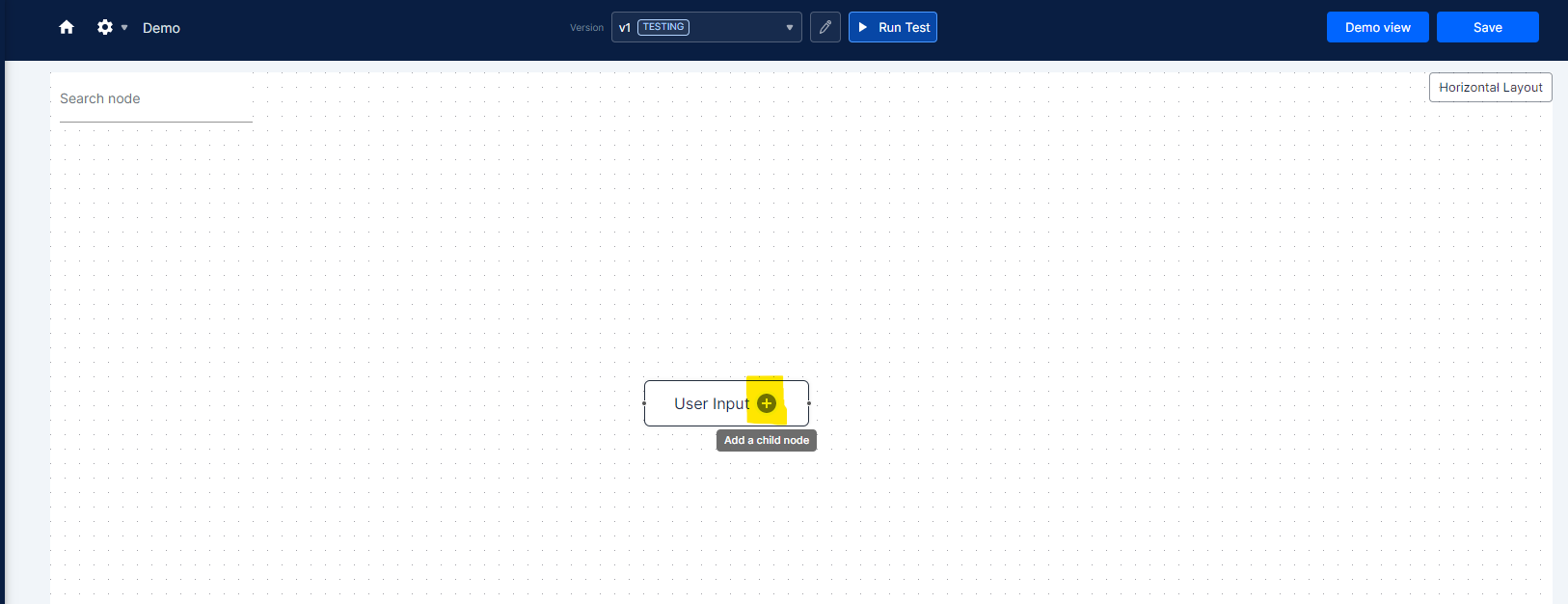
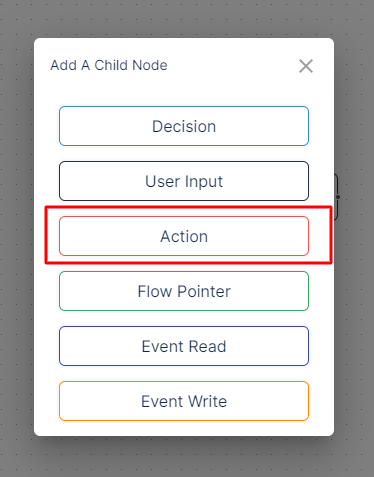
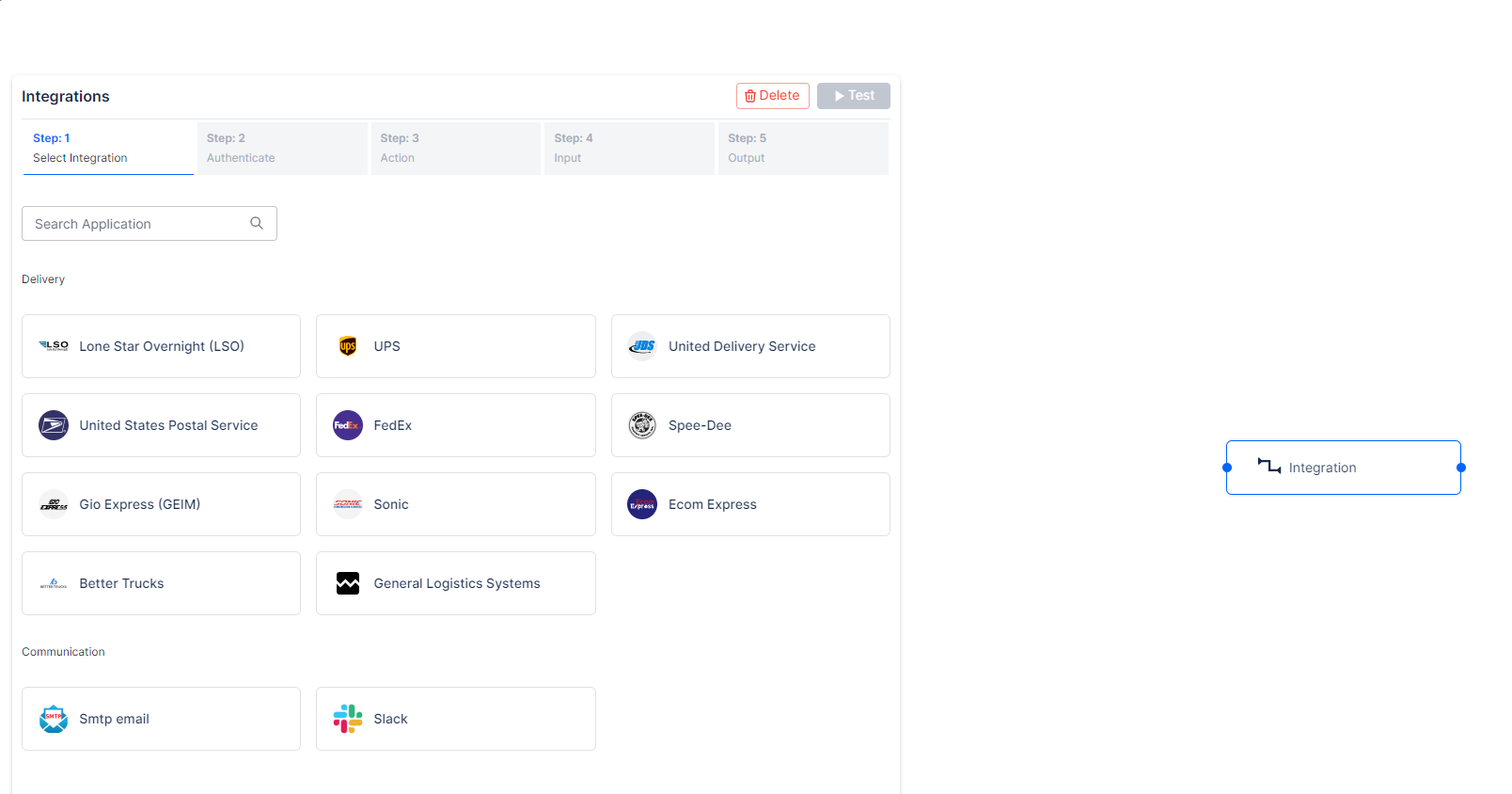
As you can see you can easily find desired integration by typing in search field.
Also delete it if you selected Integration node by mistake.
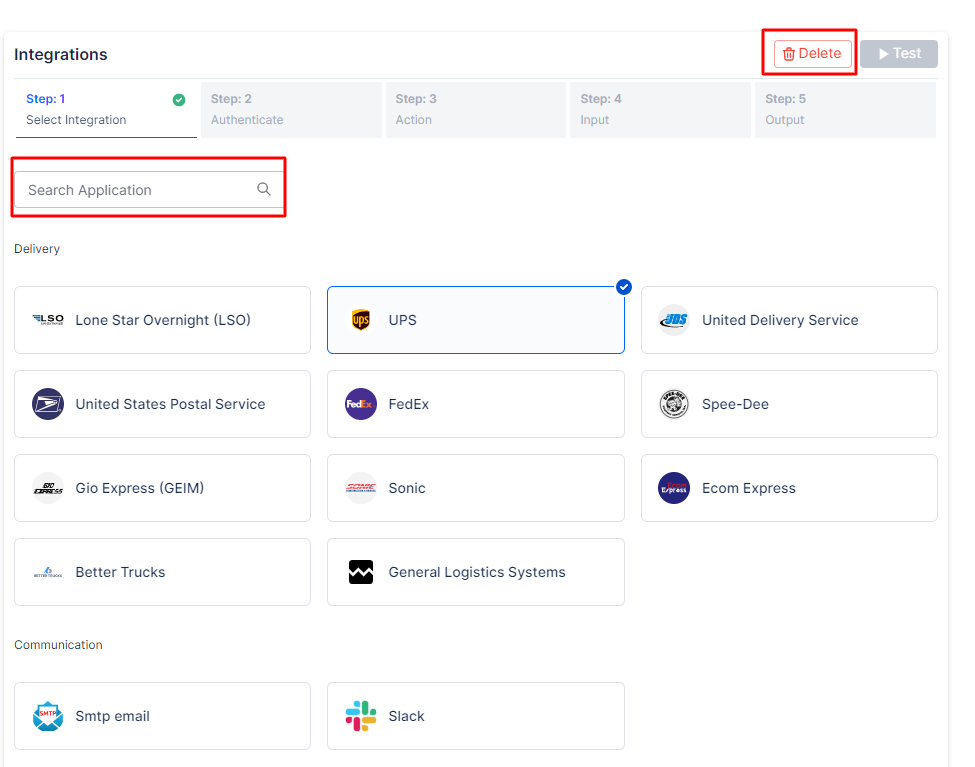
The next step will be selecting the desired integration.
Ex.SlackIt will automatically go to Step 2.
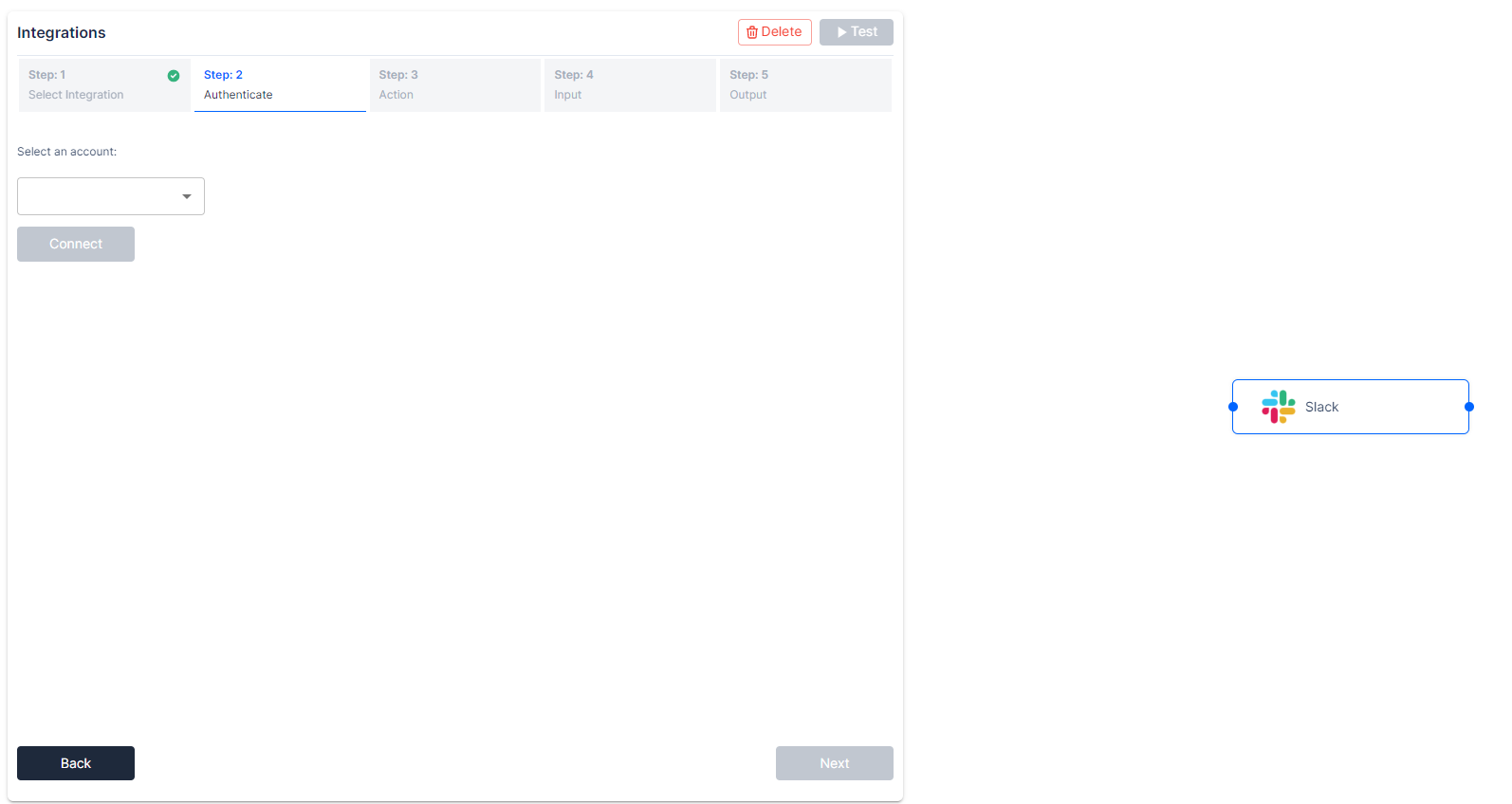
Click Connect button, and it will direct you to Slack sign-in page.
Then it will ask permission to access your workspace slack.
Click Allow.
After these steps Kodif automatically generates Auth token and connect your slack with the flow.
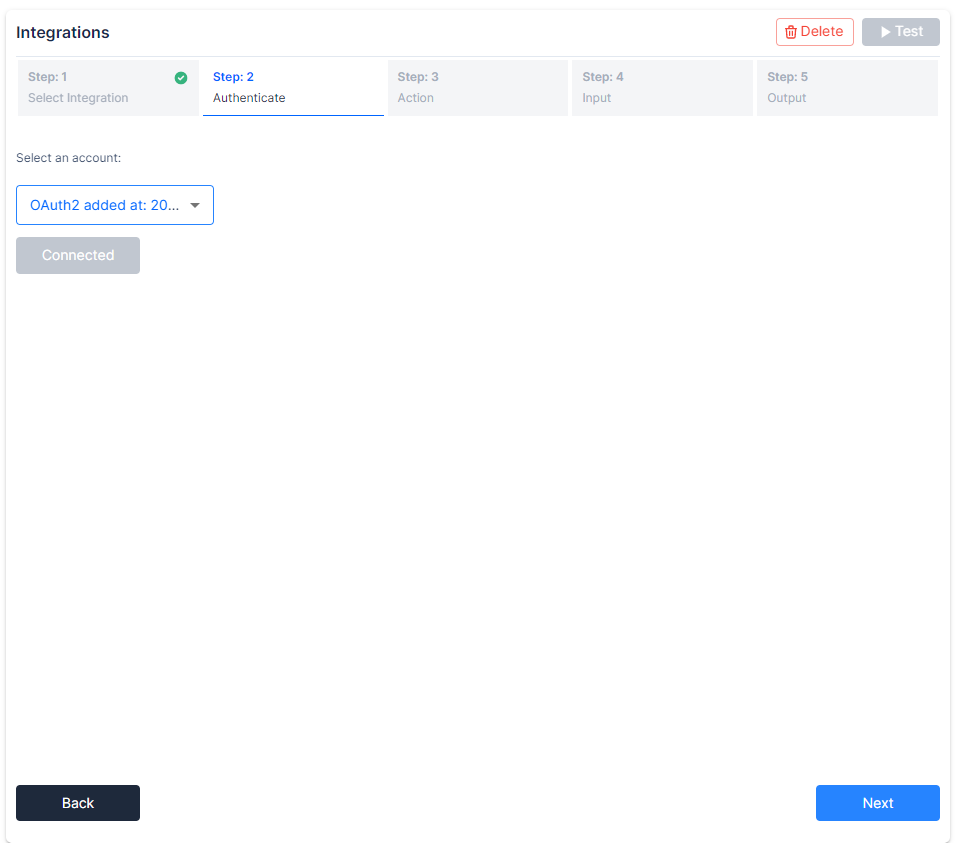
Click Next to go to the next step.
In Step 3 Kodif will ask for an action type, i.e. what exactly you want to do with the application: would like to post to Slack channel or get conversation list.
Choose any of it and press Next.
Step 4 is Input operation, it will depend on what you have chosen on step 3. If you chose get conversation list then it will not require any Inputs, so you can directly go to Step 5. If you chose Post to channel then it will ask for some Inputs, ex. channel_id
On Step 5, it will ask for Output, i.e. if you are posting some message in Slack then you need to show Body , Path and Mapping.
Body - what to post
Path - where to post
Mapping - what to get as an output (object or an array)
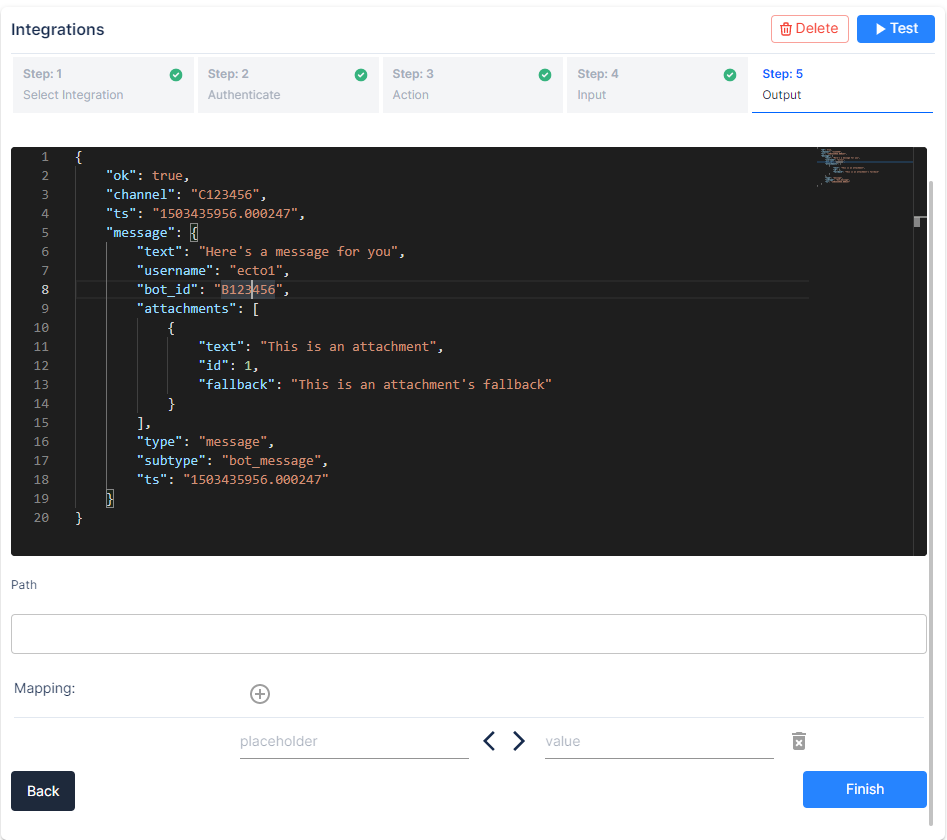
After finishing all steps, press Test button to test to see if all integration went well. And click Finish to return to your flow.
Editing Integration node
Click on Integration node, and you will see additional right side panel.
Here you can:
- edit the name of the node
- make it root node (more info link)
- edit request (if you have any)
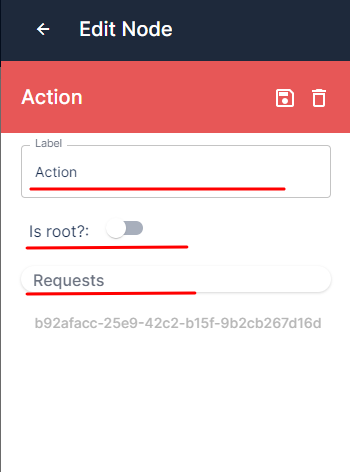
Deleting Integration Node
Click on Integration node, and you will see additional right side panel.
Click delete icon on the right side.